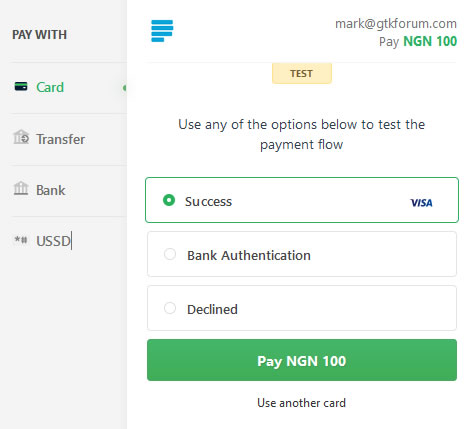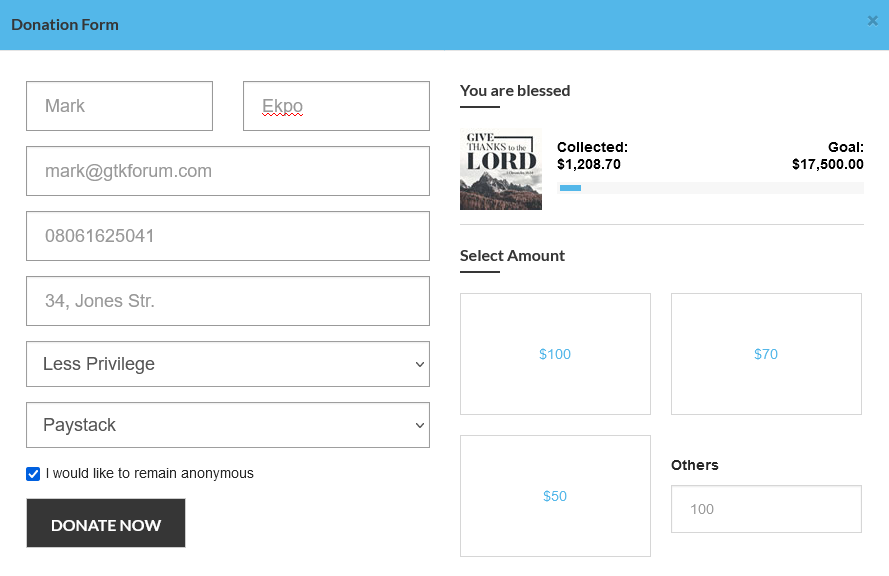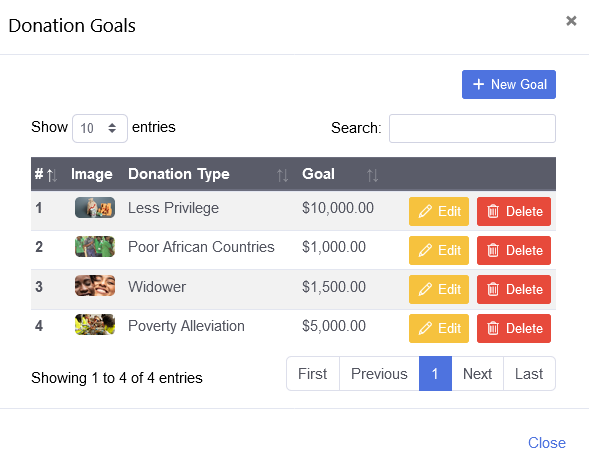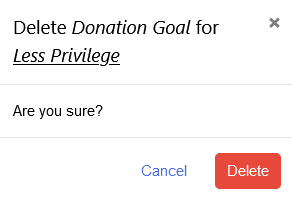- Getting Started
- How to Install Church WebApp
- How to login/sign in
- Navigating the Application
- App Workspace Overview
- Searching for data within the system
- Members Management
- How to signup/register
- How to delete/deactivate your account
- Managing user groups
- How to edit a profile
- Managing attendance
- How to delete another account
- How to view a member's details
- Manual activation of account
- Manage Admin Users
- Features and functionalities
- Finance Management
- Others
- Communication
- Permissions
Donation management
Donations can be added in the front-end by all users, that is if a website has been integrated with this application or in the back-end to be added by an admin who has been granted privilege to do so. If it is added in the front-end, then the donator will have to select a payment gateway such as Paystack or PayPal to continue.
- How to add donation from the front-end (that is, from the church website)
- How to add donation from the back-end (login user)
- How to view, add, edit and delete donation goals
- How to edit donation
- How to view more details about donation
- How to update payment status about donation
- How to delete donation
How to add donation from the front-end (that is, from the church website)
- Go to the church website
- Click on donation
- On the Donation Form dialogue box, fill out your personal data, enter or select amount, Donation type e.g. Less Privilege
- Select the checkbox whether you would like to remain anonymous
- Select Payment Method e.g., Paystack
- Click Donate Now and follow the on-screen instructions to conclude the payment.
- Back to top
How to add donation from the back-end (login user)
- Login in to the system as admin
- Click Financial management on the left menu and select Donations
- Click Add Donation button
- Fill out the required fields, and click Add Now button
- Back to top
How to view, add, edit and delete donation goals
- Login in to the system as admin
- Click Financial management on the left menu and select Donations
- To view donation goals, click Donation Goals button
- To add a donation goal, on the Donation Goals dialogue box that appears, select New Goal, fill out the form and click Submit.
- To edit donation goal, while still on the Donation Goals dialogue box, select Edit in front of the donation goal you want to edit, make necessary changes and click Update Now.
- To delete a donation goal, while still on the Donation Goals dialogue box, select Delete in front of the donation goal you want to delete, and click Delete button.
- Back to top
How to edit donation
- Login in to the system as admin
- Click Financial management on the left menu and select Donations
- On the Donations page that appears, click Edit in front of the donator, under Actions column.
- Make necessary changes and click Update Now button when you are done.
- Back to top
How to view more details about donation
- Login in to the system as admin
- Click Financial management on the left menu and select Donations
- On the Donations page that appears, click View icon/button in front of the donator, under Actions column to view more details.
- You can also view more details about a donation and a donator by clicking on Read more link if the note description is more than two words.
- Back to top
How to update payment status about donation
- Login in to the system as admin
- Click Financial management on the left menu and select Donations
- On the Donations page that appears, click Paid/Not Paid icon/button in front of the donator, under Status column to activate/deactivate payment.
- Click Update Now button.
- Back to top
How to delete donation
- Login in to the system as admin
- Click Financial management on the left menu and select Donations
- On the Donations page that appears, click Delete icon/button in front of the donator, under Actions column.
- Click Delete button.
- Back to top
Was this article helpful?