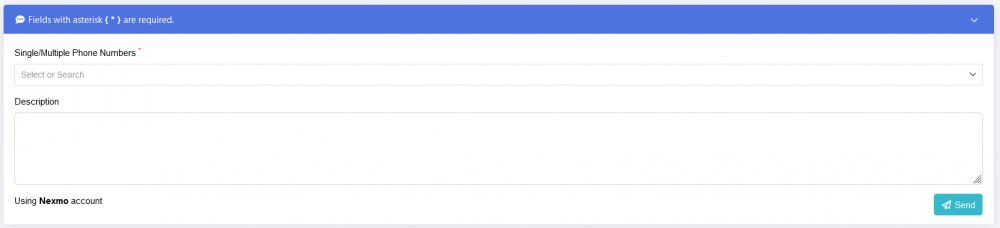- Getting Started
- How to Install Church WebApp
- How to login/sign in
- Navigating the Application
- App Workspace Overview
- Searching for data within the system
- Members Management
- How to signup/register
- How to delete/deactivate your account
- Managing user groups
- How to edit a profile
- Managing attendance
- How to delete another account
- How to view a member's details
- Manual activation of account
- Manage Admin Users
- Features and functionalities
- Finance Management
- Others
- Communication
- Permissions
Manage SMS
You can receive SMS from the church admin like announcement, and sending SMS is only available to the admin users. Bulk SMS can be sent on this page.
How to send bulk SMS
Before the messages can be delivered successfully, the SMS gateway should have been selected on the Settings page.
- Login to the system as admin
- On the Dashboard page you are being taken to, scroll down and click All SMS or click the Communication link on the left menu and select SMS.
- On the SMS page, in the Single/Multiple Phone Numbers field, select one or more phone numbers.
- In the Description field, type in your message and the Send button.
- Back to top
How to resend SMS
- Login to the system as admin
- On the Dashboard page you are being taken to, scroll down and click All SMS or click the Communication link on the left menu and select SMS.
- On the SMS page, scroll down to the section that shows all the SMS that have been sent, under the Status column, you can see Not sent in front of each member who didn't receive the message.
- You can hide/unhide the SMS sending form section by click on Fields with asterisk (*) are required to hide/unhide
- Click the blue Resend button in front of a member with Not sent status to resend the message to him/her.
- Back to top
How to view SMS sent/received
- Login to the system
- On the Dashboard page you are being taken to, scroll down and click All SMS or click the Communication link on the left menu and select SMS.
- On the SMS page, scroll down to the section that shows all the SMS that have been sent
- You can hide/unhide the SMS sending form section by click on Fields with asterisk (*) are required to hide/unhide
- Under the Content column of the table, you will see the message but if the message is more than three words, then you will see a Read more link, click on the Read more link to read the remaining message.
- Back to top
How to delete SMS
- Login to the system as admin
- On the Dashboard page you are being taken to, scroll down and click All SMS or click the Communication link on the left menu and select SMS.
- On the SMS page, scroll down to the section that shows all the SMS that have been sent
- You can hide/unhide the SMS sending form section by click on Fields with asterisk (*) are required to hide/unhide
- Click the checkbox in the heading section of the table to select all the SMS, or click each checkbox to make a specific selection.
- In front of the Content heading of the table, you will see a red delete button blinking, click on it, then click on the Delete button to confirm the deletion.
- Back to top
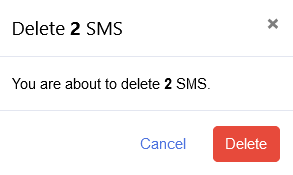
Was this article helpful?