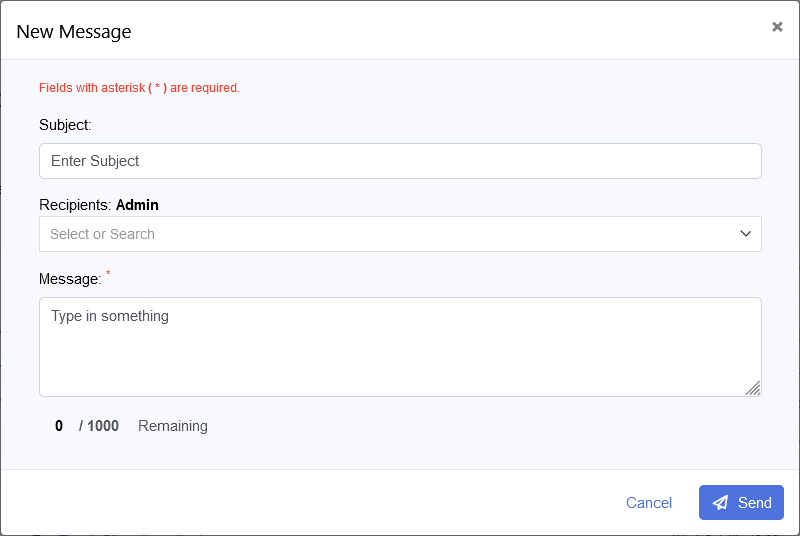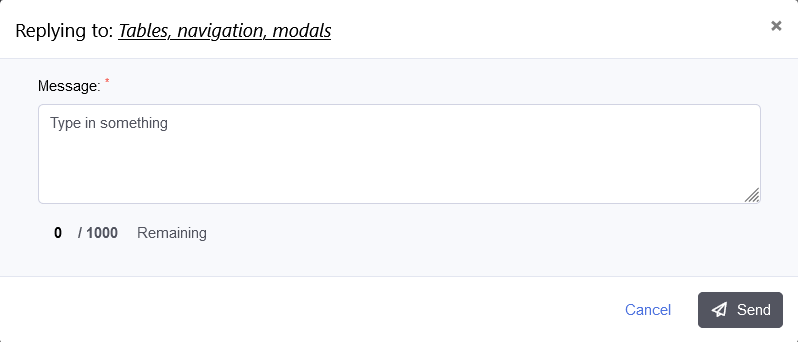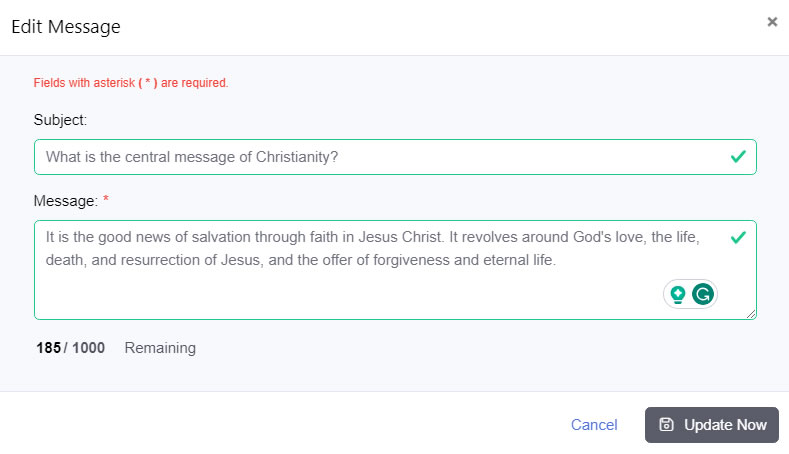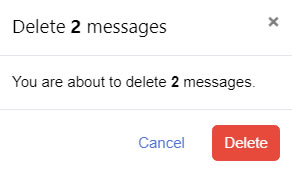- Getting Started
- How to Install Church WebApp
- How to login/sign in
- Navigating the Application
- App Workspace Overview
- Searching for data within the system
- Members Management
- How to signup/register
- How to delete/deactivate your account
- Managing user groups
- How to edit a profile
- Managing attendance
- How to delete another account
- How to view a member's details
- Manual activation of account
- Manage Admin Users
- Features and functionalities
- Finance Management
- Others
- Communication
- Permissions
Manage messages
You can chat with the admin within the system if you need to.
Contents
- How to send a message
- How to reply to a message
- How to edit a message
- How to delete a message or messages
How to send a message
- Login to the system
- Click the envelope icon at the top right corner, and select Send a new message if you have not received any messages before, but if you have received message(s) before, then click on Read More Messages.
- On the All Messages dialogue box that appears, click New, fill out the form, and select Send
- You can also send a new message by clicking Communication on the left menu and selecting Messages, then click New, fill out the form, and select Send
- Back to top
How to reply to a message
- Login to the system
- Click the envelope icon at the top right corner, and select Send a new message if you have not received any messages before, but if you have received message(s) before, then click on Read More Messages or
- Click Communication on the left menu and select Messages
- On the All Messages dialogue box that appears on the Inbox tab, click on the subject of the message, then click the Reply button. On the dialogue box that appears, enter your message and click the Send button.
- Back to top
How to edit a message
- Login to the system
- Click the envelope icon at the top right corner, and select Send a new message if you have not received any messages before, but if you have received message(s) before, then click on Read More Messages or
- Click Communication on the left menu and select Messages
- Note: You cannot edit any message after five minutes.
- On the All Messages dialogue box that appears, click the Sent tab, click on the subject of the message, and then click the Edit button. On the dialogue box that says, "Editing is not allowed after five minutes", click OK, make necessary changes, and click Update Now button when you are done.
- Back to top
How to delete a message or messages
- Login to the system
- Click the envelope icon at the top right corner, and select Send a new message if you have not received any messages before, but if you have received message(s) before, then click on Read More Messages or
- Click Communication on the left menu and select Messages
- On the All Messages dialogue box that appears, on the Inbox or Sent tab, click one or more checkboxes of the message or messages you want to delete. You will see a red delete icon blinking, if you don't see it, click the Refresh table link several times, then click on the red delete icon.
- Click the Delete button to confirm the deletion.
- Back to top
Was this article helpful?