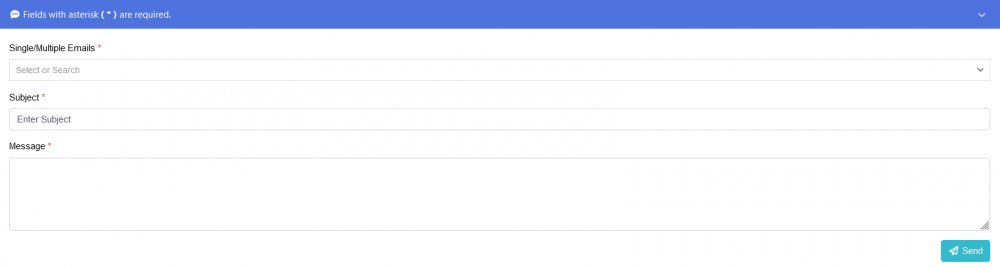- Getting Started
- How to Install Church WebApp
- How to login/sign in
- Navigating the Application
- App Workspace Overview
- Searching for data within the system
- Members Management
- How to signup/register
- How to delete/deactivate your account
- Managing user groups
- How to edit a profile
- Managing attendance
- How to delete another account
- How to view a member's details
- Manual activation of account
- Manage Admin Users
- Features and functionalities
- Finance Management
- Others
- Communication
- Permissions
Manage Emails
You can receive emails from the church admin, like announcements of events, birthdays, etc. Bulk emails can be sent on this page.
How to send bulk email
- Login to the system as admin
- On the Dashboard page you are being taken to, scroll down and click All Emails or click the Communication link on the left menu and select Email.
- Select one or more email addresses in the Single/Multiple Emails field.
- Enter a subject and a message in the Subject and Message fields, and click the Send button.
- Back to top
How to resend email
- Login to the system as admin
- On the Dashboard page you are being taken to, scroll down and click All Emails or click the Communication link on the left menu and select Email.
- On the Email page, scroll down to the section that shows all the emails that have been sent, under the Status column, you can see Not sent in front of each member who didn't receive the email.
- You can hide/unhide the email sending form section by click on Fields with asterisk (*) are required to hide/unhide
- Click the blue Resend button in front of a member with Not sent status to resend the email to him/her.
- Back to top
How to view email sent/received
- Login to the system
- On the Dashboard page you are being taken to, scroll down and click All Emails or click the Communication link on the left menu and select Email.
- On the Email page, scroll down to the section that shows all the email that have been sent
- You can hide/unhide the email sending form section by click on Fields with asterisk (*) are required to hide/unhide
- Under the Subject and Content columns of the table, you will see the messages but if the messages are more than four to six words, then you will see a Read more link, click on the Read more link to read the remaining messages.
- Back to top
How to delete email
- Login to the system as admin
- On the Dashboard page you are being taken to, scroll down and click All Emails or click the Communication link on the left menu and select Email.
- On the Email page, scroll down to the section that shows all the email that have been sent
- You can hide/unhide the email sending form section by click on Fields with asterisk (*) are required to hide/unhide
- Click the checkbox in the heading section of the table to select all the emails, or click each checkbox to make specific selections.
- In front of the Content heading of the table, you will see a red delete button blinking, click on it, then click on the Delete button to confirm the deletion.
- Back to top
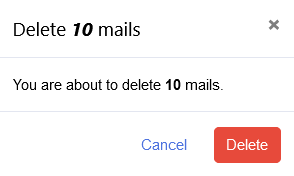
Was this article helpful?