- Getting Started
- How to Install Church WebApp
- How to login/sign in
- Navigating the Application
- App Workspace Overview
- Searching for data within the system
- Members Management
- How to signup/register
- How to delete/deactivate your account
- Managing user groups
- How to edit a profile
- Managing attendance
- How to delete another account
- How to view a member's details
- Manual activation of account
- Manage Admin Users
- Features and functionalities
- Finance Management
- Others
- Communication
- Permissions
Manage Admin Users
On this page, you can create admin and standard users and assign roles and privileges, but assignment of roles and privileges are only available for standard users at the time of creation on Members Mgt.
You should have been granted privileges to access and perform tasks on this page.
- How to add admin or a standard user
- How to view admin or a standard user's details
- How to delete admin or a standard user
- How to block or unblock a user
How to add admin or a standard user
- Login to the system as admin
- In the left menu, click User management and select Admin users
- Click Add Admin User button, under User details tab, fill out the form, click Role and Permissions tab, select Admin or User from the drop-down field, make necessary changes about privileges and click Add User button when you are done.
- Back to top
How to view admin or a standard user's details
- Login to the system as admin
- In the left menu, click User management and select Admin users
- In front of the user, click View button/icon under Action column of the table to view more details.
- While still on details dialogue box, you can mouse over each of the items to see a tooltip or zoom it, if it is an image.
- Back to top
How to delete admin or a standard user
- Login to the system as admin
- In the left menu, click User management and select Admin users
- In front of the user, click Delete button/icon under Action column of the table.
- On the Delete user dialogue box that appears, read the instructions and click the Delete button to confirm the deletion.
- Back to top
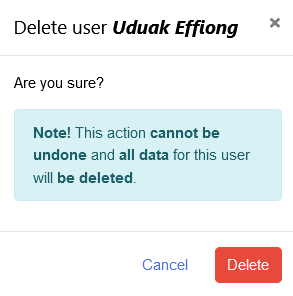
How to block or unblock a user
Blocking a user denies the user access to the system, that is, the user will not be able to log in to the system. You can also unblock a user if he/she has been blocked following the steps below:
- Login to the system as admin
- In the left menu, click User management and select Admin users
- In front of the user, click Block button/icon under Action column of the table.
- On the Block user dialogue box that appears, click the Block button to confirm the blocking.
- To unblock a user, while still on the Users' page, click Blocked Users button, on the Blocked users window that appears, you will see all the users that have been blocked or denied access to the system.
- In front of the user you want to unblock, click Restore button under Action column, click Restore Now button, close the Blocked users window, then you can see the user that has just been restored within the table.
- Back to top
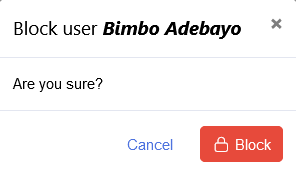
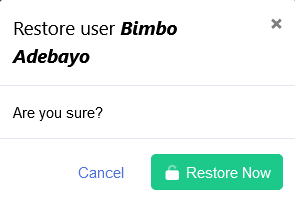
Was this article helpful?